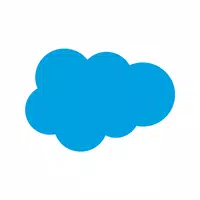The official Gmail app provides a streamlined and intuitive interface for managing your Google email account, and any others you may have linked. A key feature is its ability to consolidate multiple email accounts into a single, easily accessible inbox. This eliminates the need for juggling various email clients.
The app's layout closely mirrors the desktop version, familiar to most users. A left-hand column displays categories and labels, while the central area shows your emails. Gmail's intelligent sorting system categorizes messages into promotions, social, and primary inboxes, helping you prioritize important communications.
Convenient widgets allow you to monitor email notifications directly on your home screen, view recent messages, and quickly respond. For Android users, the Gmail app is an indispensable tool, offering a seamless email management experience that's difficult to surpass.
System Requirements (Latest Version):
- Android 6.0 or higher
Frequently Asked Questions:
-
How do I add a Gmail account? Open the Gmail app. The app will guide you through the account addition process. If already logged into your device, you may not need to log in again; otherwise, provide your email address and password.
-
Can I add other email accounts to Gmail? Yes, you can add multiple Gmail accounts and accounts from other providers like Hotmail, Yahoo Mail, or your work email.
-
How do I add an email account in Gmail? Tap your profile picture in the top right corner. All added accounts will be listed, along with the option to "Add another account."
-
What is my Gmail password? Your Gmail password is identical to your Google account password. If forgotten, enter your email address and select "Recover password." Google will provide various recovery options, including SMS verification.