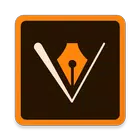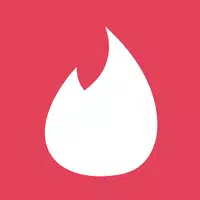Gboard offers a comprehensive suite of features that enhance your typing experience across various devices. With Glide Typing, you can type faster by simply sliding your finger from letter to letter, making it an ideal choice for those on the go. Voice Typing lets you effortlessly dictate text, providing a hands-free option for quick messaging or note-taking. For those who prefer a more traditional approach, Handwriting allows you to write in both cursive and printed letters directly on your screen.
Adding a fun element to your communication, Emoji Search and GIFs enable you to quickly find and share the perfect emoji or GIF for any situation. Gboard's Multilingual Typing feature is a game-changer, automatically correcting and suggesting text in any of your enabled languages without the need to switch manually. Additionally, the integration of Google Translate directly within the keyboard makes it easier than ever to communicate across language barriers.
While these features are not supported on Android Go devices, Gboard supports hundreds of language varieties, ensuring a wide range of users can benefit from its capabilities. From Afrikaans to Zulu, and many more in between, visit this link for the full list of supported languages.
For smartwatch users, Gboard extends its functionality to Wear OS, bringing the speed and reliability of Google Keyboard to your wrist. Whether you're using Glide Typing, Voice Typing, or searching for Emoji Typing, Gboard on Wear OS makes communication seamless and efficient. Supported languages on Wear OS include Chinese, Czech, Danish, and many others.
To maximize your Gboard experience, take advantage of these Pro tips:
- Gesture cursor control: Easily move the cursor by sliding your finger across the space bar.
- Gesture delete: Quickly delete multiple words by sliding left from the delete key.
- Number row: Keep the number row always available by enabling it in Settings → Preferences → Number Row.
- Symbols hints: Access symbols quickly with a long press, enabled in Settings → Preferences → Long press for symbols.
- One handed mode: For larger screens, pin the keyboard to the left or right side of the screen.
- Themes: Personalize your keyboard with or without key borders to suit your style.
With Gboard, enjoy a versatile and user-friendly typing experience tailored to your needs.