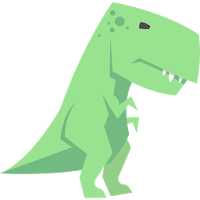This guide details how to install and play Sega Game Gear games on your Steam Deck using EmuDeck, including optimizing performance and managing artwork.
Quick Links
- Before Installing EmuDeck
- Installing EmuDeck on the Steam Deck
- Transferring Game Gear ROMs and Using Steam ROM Manager
- Resolving Missing Artwork in EmuDeck
- Playing Game Gear Games on the Steam Deck
- Installing Decky Loader on the Steam Deck
- Installing the Power Tools Plugin
- Troubleshooting Decky Loader After a Steam Deck Update
The Sega Game Gear, a pioneering handheld console, now finds a new home on the Steam Deck thanks to EmuDeck. This guide provides a comprehensive walkthrough. Recent updates recommend using Power Tools via Decky Loader for optimal performance.
Before Installing EmuDeck
 Prepare your Steam Deck by enabling Developer Mode and gathering necessary tools.
Prepare your Steam Deck by enabling Developer Mode and gathering necessary tools.
Activate Developer Mode:
- Press the Steam button.
- Access the System menu.
- In System Settings, enable Developer Mode.
- Access the new Developer menu.
- Under Miscellaneous, enable CEF Remote Debugging.
- Restart your Steam Deck.
Recommended Items:
- An A2 microSD card (or external HDD connected via dock) for storing ROMs and emulators, preserving internal SSD space.
- A keyboard and mouse (optional but recommended) for easier file management and artwork searching.
- Legally obtained Game Gear ROMs (copies of games you own).
Installing EmuDeck on the Steam Deck
 Download and install EmuDeck:
Download and install EmuDeck:
- Switch to Desktop Mode.
- Open a web browser and navigate to the EmuDeck website.
- Download EmuDeck, selecting the SteamOS version and "Custom Install."
- Choose your microSD card as the installation location.
- Select desired emulators (RetroArch, Emulation Station, Steam ROM Manager recommended).
- Enable Auto Save.
- Complete the installation.
Quick Settings (EmuDeck):
Enable AutoSave, Controller Layout Match, set Sega Classic AR to 4:3, and turn on LCD Handhelds.
Transferring Game Gear ROMs and Using Steam ROM Manager
 Transfer your ROMs and integrate them into your Steam Library:
Transfer your ROMs and integrate them into your Steam Library:
Transfer ROMs:
- In Desktop Mode, navigate to your microSD card's
Emulation/ROMs/gamegearfolder. - Copy your Game Gear ROMs into this folder.
Steam ROM Manager:
- Open EmuDeck and launch Steam ROM Manager.
- Close the Steam Client when prompted.
- Select the Game Gear icon in the Parsers screen.
- Add and parse your games.
- Verify artwork and save to Steam.
Resolving Missing Artwork in EmuDeck
 If artwork is missing or incorrect:
If artwork is missing or incorrect:
- Use the "Fix" function in Steam ROM Manager, searching by game title.
- Remove any numbers preceding game titles in ROM filenames, as this can interfere with artwork detection.
- Manually upload missing artwork via Steam ROM Manager, using images saved to the Steam Deck's Pictures folder.
Playing Game Gear Games on the Steam Deck
Access your games in Gaming Mode, adjusting settings for optimal performance:
- Access your Game Gear collection in the Steam Library.
- Launch your chosen game.
Performance Settings:
Enable per-game profiles and increase the frame limit to 60 FPS (via the Quick Access Menu).
Installing Decky Loader on the Steam Deck
 Install Decky Loader for enhanced control and features:
Install Decky Loader for enhanced control and features:
- Switch to Desktop Mode.
- Download Decky Loader from its GitHub page.
- Run the installer and choose "Recommended Install."
- Restart your Steam Deck in Gaming Mode.
Installing the Power Tools Plugin
 Install and configure Power Tools:
Install and configure Power Tools:
- Access Decky Loader via the Quick Access Menu.
- Open the Decky Store and install the Power Tools plugin.
- In Power Tools, disable SMTs, set Threads to 4, enable Manual GPU Clock Control, and set GPU Clock Frequency to 1200. Enable per-game profiles.
Troubleshooting Decky Loader After a Steam Deck Update
 If Decky Loader is missing after a Steam Deck update:
If Decky Loader is missing after a Steam Deck update:
- Switch to Desktop Mode.
- Reinstall Decky Loader from its GitHub page, selecting "Execute" (not "Open").
- Enter your sudo password.
- Restart your Steam Deck in Gaming Mode.
 Enjoy your Game Gear games on your Steam Deck!
Enjoy your Game Gear games on your Steam Deck!