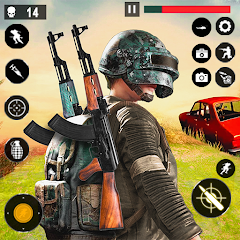In the world of Overwatch 2, your in-game name is more than just a label—it's a reflection of your identity within the gaming community. Whether it showcases your playstyle, personality, or humor, your name is a key part of your gaming experience. But what if you want to refresh your identity? Changing your name in Overwatch 2 is straightforward, and this guide will walk you through the process across different platforms.
Table of Contents
- Can you change your name in Overwatch 2?
- How to Change Your Name in Overwatch 2
- Changing Your Nick on PC
- Changing Your Name on Xbox
- Changing Your Username on PlayStation
- Final Recommendations
Can you change your name in Overwatch 2?
Yes, you can change your name in Overwatch 2, and the process varies depending on your gaming platform. Whether you're on PC, Xbox, or PlayStation, we've got you covered with a detailed guide to help you update your BattleTag or in-game name seamlessly.
How to Change Your Name in Overwatch 2
 Image: stormforcegaming.co.uk
Image: stormforcegaming.co.uk
Your in-game name is tied to your Battle.net account, known as your BattleTag. Here are some key points to remember:
- Every player can change their BattleTag for free once.
- Subsequent changes incur a fee, which is $10 in the U.S. Check the Battle.net Shop for your region's exact cost.
- If you play on Xbox or PlayStation with cross-platform play enabled, follow the PC method.
- If crossplay is disabled, you'll need to change your name through your console's settings.
Changing Your Nick on PC
For PC players or those on consoles with cross-platform play enabled, follow these steps:
Visit the official Battle.net website and log in.
 Image: ensigame.com
Image: ensigame.comClick on your current username in the top-right corner.
 Image: ensigame.com
Image: ensigame.comSelect "Account Settings" and scroll to your BattleTag section.
Click the blue pencil icon labeled "Update."
 Image: ensigame.com
Image: ensigame.comEnter your new desired name, adhering to the BattleTag Naming Policy.
 Image: ensigame.com
Image: ensigame.comClick the "Change Your BattleTag" button to finalize.
 Image: ensigame.com
Image: ensigame.com
Your new BattleTag will be visible across all Blizzard games, including Overwatch 2. Note that it may take up to 24 hours for the change to reflect in-game.
Changing Your Name on Xbox
If you're on Xbox with cross-platform play disabled, your in-game name is your Xbox Gamertag. Here's how to change it:
Press the Xbox button to open the main menu.
 Image: xbox.com
Image: xbox.comNavigate to "Profile & System," then select your Xbox profile.
 Image: news.xbox.com
Image: news.xbox.comChoose "My Profile," then "Customize Profile."
 Image: alphr.com
Image: alphr.comClick on your current Gamertag and enter your new name.
 Image: androidauthority.com
Image: androidauthority.comFollow the on-screen instructions to confirm.
 Image: androidauthority.com
Image: androidauthority.com
Remember, if crossplay is disabled, your updated name will only be visible to other Xbox players without crossplay enabled.
Changing Your Username on PlayStation
On PlayStation, your in-game name is your PSN ID. If cross-platform play is disabled, follow these steps:
Go to "Settings" on your console.
 Image: androidauthority.com
Image: androidauthority.comSelect "Users and Accounts."
 Image: androidauthority.com
Image: androidauthority.comNavigate to "Accounts," then "Profile."
 Image: androidauthority.com
Image: androidauthority.comClick "Change Online ID" under the "Online ID" field.
 Image: androidauthority.com
Image: androidauthority.comEnter your new name and confirm the changes.
 Image: androidauthority.com
Image: androidauthority.com
Like Xbox, your new PSN ID will only be visible to other PlayStation players without crossplay enabled.
Final Recommendations
Before changing your name, consider these points:
- If you play on PC or with cross-platform play enabled on consoles, use the PC method.
- For Xbox without crossplay, change your name through Gamertag settings.
- For PlayStation without crossplay, update your PSN ID.
- Remember, you can change your BattleTag for free once; subsequent changes require payment.
- Ensure your Battle.net Wallet has sufficient funds if you're planning a paid name change.
By following these steps and understanding the nuances of name changes in Overwatch 2, you can easily update your gaming identity to better reflect your evolving style and personality.