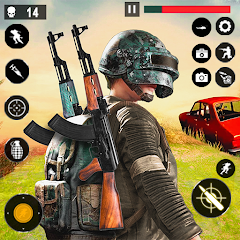*Avowed* stands out as a graphical masterpiece, delivering a rich and immersive world that captivates players. To fully appreciate its stunning visuals without sacrificing performance, optimizing your PC settings is crucial. Here’s a comprehensive guide on the best settings for *Avowed* on PC, ensuring you strike the perfect balance between breathtaking graphics and smooth frame rates.
Recommended Videos
Related: Beginner’s Guide to *Avowed*
Understanding Avowed’s System Requirements
Before tweaking your settings, it’s essential to confirm that your PC aligns with the game’s system requirements:
Minimum Specifications:
- OS: Windows 10/11
- Processor: AMD Ryzen 5 2600 or Intel i5-8400
- Memory: 16 GB RAM
- Graphics: AMD RX 5700, Nvidia GTX 1070, or Intel Arc A580
- DirectX: Version 12
- Storage: 75 GB available space
Recommended Specifications:
- OS: Windows 10/11
- Processor: AMD Ryzen 5 5600X or Intel i7-10700K
- Memory: 16 GB RAM
- Graphics: AMD RX 6800 XT or Nvidia RTX 3080
- DirectX: Version 12
- Storage: 75 GB available space
Ensuring your system meets these specs is the first step toward optimal performance. However, there's flexibility between the minimum and recommended specs. A setup somewhere in between should deliver decent frame rates. For those aiming to play at higher resolutions with high refresh rates, a more powerful system is necessary.
It's vital to allow the game to generate shaders during your first run without interruptions for the best gameplay experience.

Optimizing Basic Graphics Settings

Adjusting the basic graphics settings can significantly enhance your gaming experience:
- Resolution: Set to your monitor’s native resolution for the sharpest visuals.
- Window Mode: Opt for "Windowed Fullscreen" for easy application switching without minimizing the game. "Fullscreen Exclusive" is also a good choice if you want minimal input lag.
- Frame Limit: Setting a frame limit can stabilize performance. If your system struggles with high FPS, capping it can reduce fluctuations. Aim for your monitor’s refresh rate, but 60 FPS is a solid baseline.
- VSync: Disabling VSync can reduce input lag, but if screen tearing occurs, consider enabling it.
- Field of View: A setting around 90 degrees offers a balanced view without distorting the image.
- Motion Blur: Disabling motion blur results in a clearer image, especially during rapid movements.
Advanced Graphics Settings

Advanced graphics settings significantly influence the game's visual quality and performance. Lowering certain settings can boost frame rates without severely impacting the visual experience:
| View Distance | Controls how far objects render. Higher settings enhance distant details but reduce FPS. |
| Shadow Quality | A major FPS killer. Lowering this can significantly improve performance. |
| Texture Quality | Determines how detailed surfaces appear. Higher settings require more VRAM. |
| Shading Quality | Affects lighting depth. Lowering it reduces realism but boosts performance. |
| Effects Quality | Controls visual effects like fire and magic. Higher settings look better but demand more GPU power. |
| Foliage Quality | Determines the density of grass and trees. Lowering it improves FPS. |
| Post Processing Quality | Enhances visuals with effects like bloom and blur. Reducing it saves performance. |
| Reflection Quality | Impacts water and surface reflections. High settings look great but can tank FPS. |
| Global Illumination Quality | Controls realistic lighting. High settings improve the atmosphere but cost performance. |
Best Settings for Minimum Requirement PCs
For players running *Avowed* on a lower-end PC, optimizing settings to achieve 60 FPS while maintaining decent visuals is key.
Recommended Settings for Low-End PCs
If your PC meets the minimum requirements (GTX 1070/RX 5700, Ryzen 5 2600/i5-8400, 16GB RAM), here are the settings to tweak:
- Graphics Quality: Custom (Balanced between Low and Medium).
- View Distance: Medium
- Shadow Quality: Low
- Texture Quality: Medium
- Shading Quality: Low
- Effects Quality: Medium
- Foliage Quality: Low
- Post Processing Quality: Low
- Reflection Quality: Low
- Global Illumination Quality: Low
With these settings, *Avowed* should run at 50-60 FPS on lower-end PCs without significant visual loss.
Related: How to Turn Off Subtitles in *Avowed*
Best Settings for Recommended Requirement PCs
If your PC meets the recommended requirements (RTX 3080/RX 6800 XT, Ryzen 5 5600X/i7-10700K, 16GB RAM), you can elevate settings for a superior blend of performance and visuals.
Recommended Settings for Mid-Range PCs
- Graphics Quality: Custom (Mix of High and Epic).
- View Distance: High
- Shadow Quality: Medium
- Texture Quality: High
- Shading Quality: High
- Effects Quality: High
- Foliage Quality: High
- Post Processing Quality: High
- Reflection Quality: Medium
- Global Illumination Quality: High
For those with high-end PCs, cranking up each setting to "Epic" will allow you to experience *Avowed* in its full glory with maximum FPS. For an even more enhanced experience, explore the Best *Avowed* Mods.
*Avowed is out now for PC and Xbox Series X|S*.